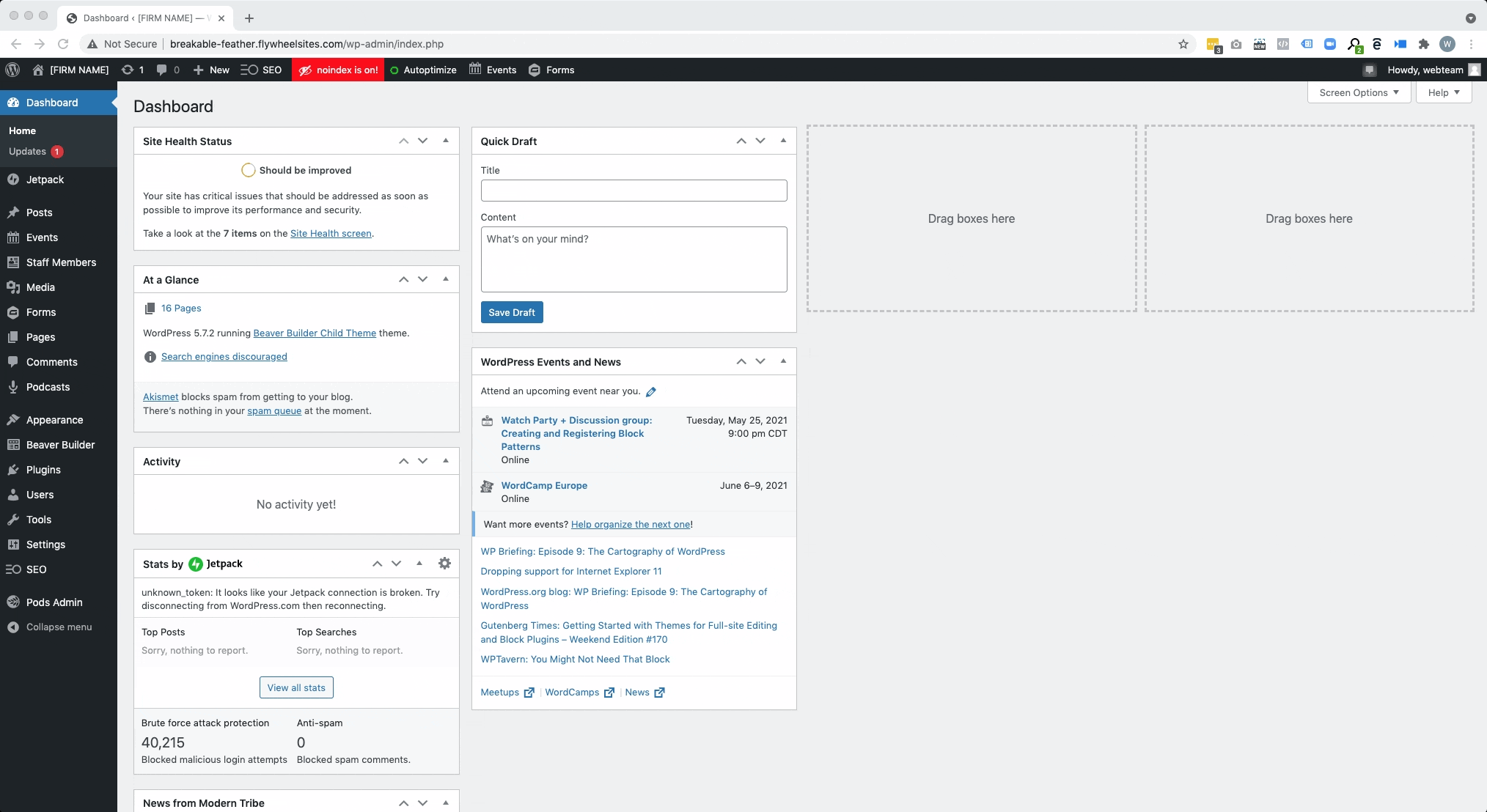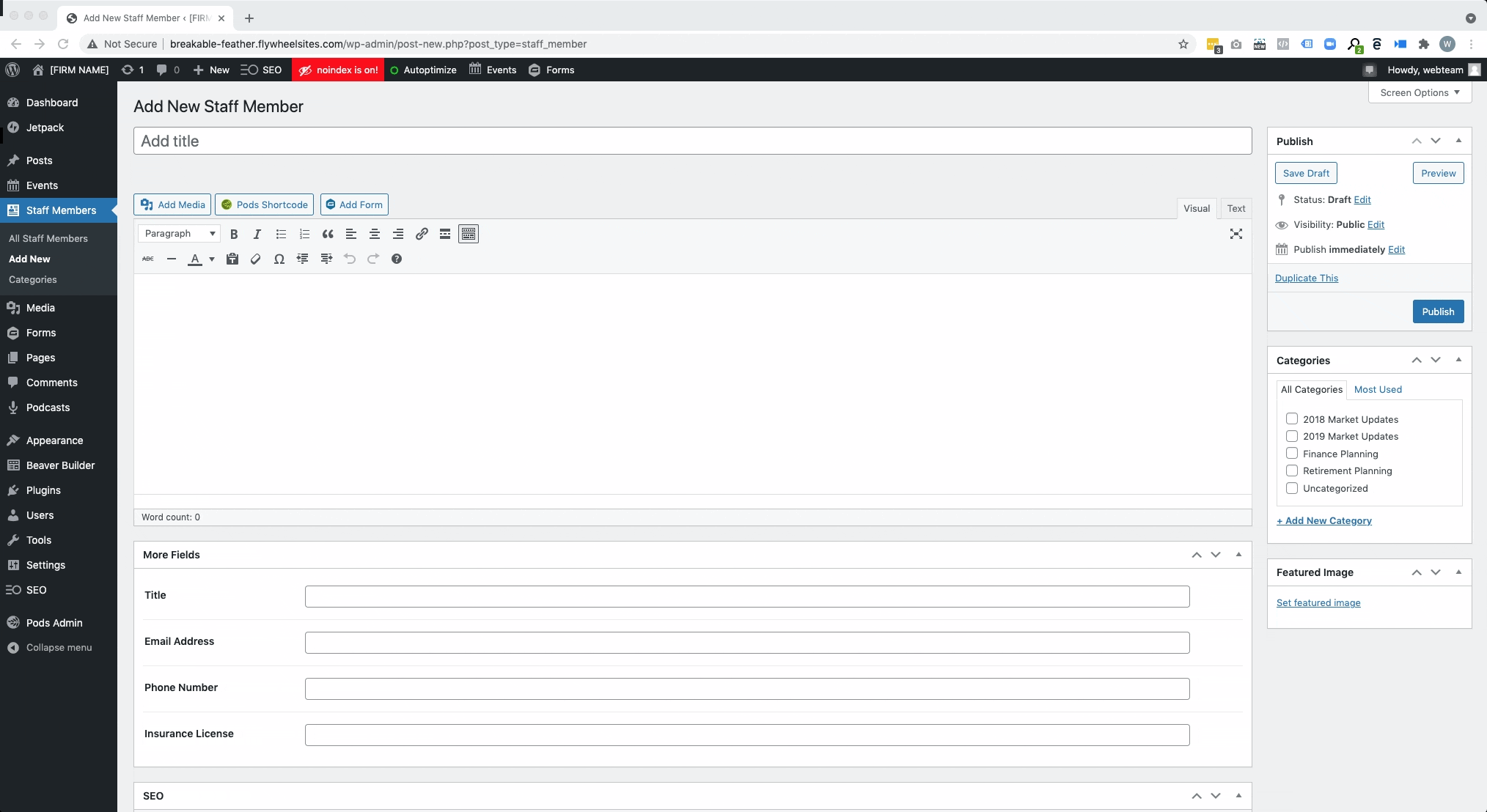- Login to your website by going to www.[your url].com/wp-admin
- Locate the “Staff Members” tab in the dashboard view of the site. You can either hover over “Staff Members” and click “Add New” to immediately open up a new staff member, or you can click on “Staff Memebers” which will take you to a listing of all staff.
- Click “Add New” at the top.
- Put name of staff member in the top title box.
- Put bio in the text box. You can format the content in the Visual view.
- In the “More Fields” section, add title, email address, phone number and insurance license as applicable.
- Add the photo to “Featured Image” on the right side if they have one. Usually, we size the photos to be consistent in size at 385×385. Or you can use the stock image available in the media library.
- If staff members have been setup to be categorized in specific sections, choose category.
- Hit the blue publish button!
To edit or delete a staff member, go to all staff members in the dashboard, hover over the desired staff member and click edit or delete.